Navigator
The Navigator is the sidebar on the left which allows quickly navigating through your project.
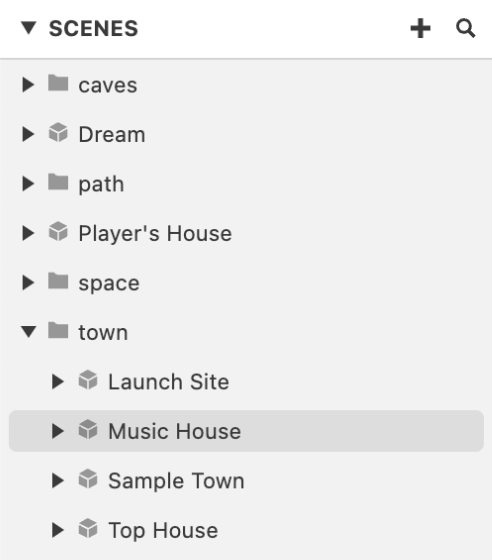
Context Menu
By right clicking on items in the Navigator you can open a context menu. The scene context menu shown below allows you to set color labels, set the scene as the starting scene for your project, rename and delete the scene.
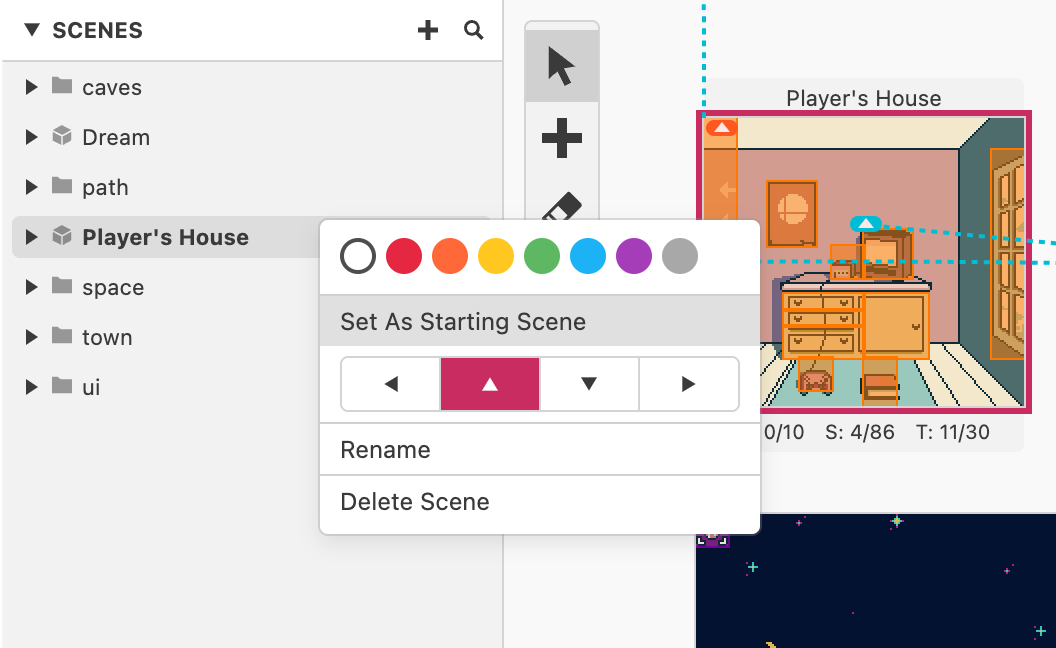
Folders
If your scenes, scripts, palettes or assets contain / or \ characters in their names these will be treated as folders in the Navigator allowing you to organise your project.
e.g. Naming a scene caves/Underground as shown below:
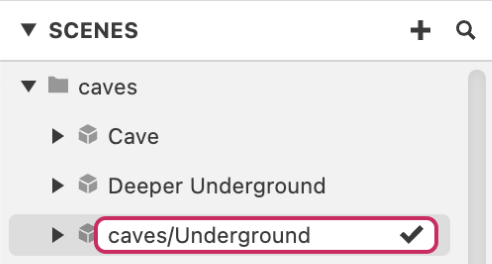
will cause it to appear in the navigator as Underground with a folder named caves:
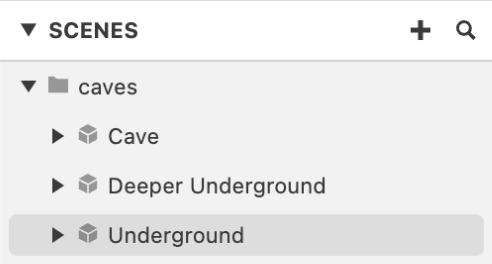
When renaming assets like Backgrounds into folders using the Navigator, the physical files in your project (.png etc.) will also be moved to the newly specified folder structure. It's important to save your project after making changes like this as moving those files without saving could cause the application to be unable to locate assets when you next load your project.
It is recommended that you use a version control system allowing you to revert mistakes.
Keyboard Shortcuts
Move selection up - Arrow Up
Move selection down - Arrow Down
Open folder - Arrow Right
Close folder - Arrow Left
Rename - Enter
Select multiple items (Scenes only) - Shift while clicking